In this post i'm explaining how to Install Configure And Troubleshoot Sql Server Reporting Services.
System Requirements
1. Windows Server 2003 / Windows 2000 Server/ Windows vista / Windows XP/ Windows Server 2008
2. IIS 5.0 or later is required for Microsoft SQL Server 2005 Reporting Services (SSRS) installations.
3. ASP.NET 2.0 is required for Reporting Services. When installing Reporting Services, SQL Server Setup will enable ASP.NET if it is not already enabled.
4. SQL server 2005 with SP1(In case you need to reinstall reporting services its advised to reinstall full SQL server rather then just reporting services).
5. SQL Server Setup requires Microsoft Windows Installer 3.1 or later and Microsoft Data Access Components (MDAC) 2.8 SP1 or later. You can download MDAC 2.8 SP1 from this Microsoft Web site.
Installation
Follow the steps mentioned in the link below
http://msdn.microsoft.com/en-us/library/aa545330.aspx
Run the Reporting Services Configuration tool, connect to the report server instance you've installed, and review the status indicator for each setting to verify that it is configured.

Configuring and troubleshooting reporting services
In browser window type http://localhost/reportserver (http://-computer name-/ReportServer-instance name-).
You can also go and try running report server directly through IIS.
First of all , go to start menu > run , type inetmgr to open IIS Manager
Now click on Web sites > Default Web Site > right click on Reports (Your report directory ) [in my case it's Reports$SQLExpress] ,and select properties

In properties window , go to Directory security tab > Authentication and access control > click on Edit

System Requirements
1. Windows Server 2003 / Windows 2000 Server/ Windows vista / Windows XP/ Windows Server 2008
2. IIS 5.0 or later is required for Microsoft SQL Server 2005 Reporting Services (SSRS) installations.
3. ASP.NET 2.0 is required for Reporting Services. When installing Reporting Services, SQL Server Setup will enable ASP.NET if it is not already enabled.
4. SQL server 2005 with SP1(In case you need to reinstall reporting services its advised to reinstall full SQL server rather then just reporting services).
5. SQL Server Setup requires Microsoft Windows Installer 3.1 or later and Microsoft Data Access Components (MDAC) 2.8 SP1 or later. You can download MDAC 2.8 SP1 from this Microsoft Web site.
Installation
Follow the steps mentioned in the link below
http://msdn.microsoft.com/en-us/library/aa545330.aspx
Run the Reporting Services Configuration tool, connect to the report server instance you've installed, and review the status indicator for each setting to verify that it is configured.

Configuring and troubleshooting reporting services
In browser window type http://localhost/reportserver (http://-computer name-/ReportServer-instance name-).
You can also go and try running report server directly through IIS.
First of all , go to start menu > run , type inetmgr to open IIS Manager
Now click on Web sites > Default Web Site > right click on Reports (Your report directory ) [in my case it's Reports$SQLExpress] ,and select properties

In properties window , go to Directory security tab > Authentication and access control > click on Edit

here Check the checkox saying enable anonymous access > copy the User name from the user name box , which should be entered automatically
And Uncheck it Again , don't apply anything for now , i mean don't allow anonymous access
open browser and type http://localhost/ReportServer or whatever is ur report server url , in my case it's http://localhost/ReportServer$SQLExpress,
login by giving username and password
You should see this window having two tabs , Contents , properties
click on properties tab, Now click on new role assignment
In the Group or user name Text box paste the user name u copied from iis manager , assign whatever roles u want to give
only Content Manager role will do as well
Click on Ok to finish this
Now Again open IIS Manager , and go to properties window of your ReportServer directory
Now Check the CheckBox saying allow anonymous access
Click on apply and this will resolve your issues
Good luck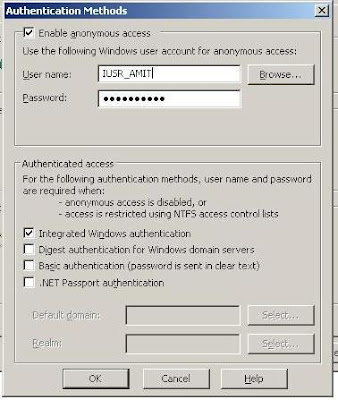


No comments:
Post a Comment