I've recent got a sexy little LG FB-163 Micro HIFI System that comes with Bluetooth. Unfortunately, the Bluetooth is only used to stream audio, and not for file transfer or sharing as I had originally hoped for.
After a lot of procrastination, I finally got around to try out the Bluetooth function. After a lot of experimentation, I got it working with the following configuration:
OS: Windows Server 2003
BT Stack: BlueSoleil version 6.2.227.11 (Demo)
BT Dongle: D-Link DBT-120 rev B4
At first, I was using a hacked Windows XP Bluetooth stack with a D-Link DBT-120 rev B4 dongle as Windows 2003 do not come with a Bluetooth stack, but I couldn't get my PC to pair with the FB-163.
As the FB-163 uses the newer A2DP Bluetooth profile, I went out and bought a newer dongle (unbranded model ES-389), thinking that it is a hardware problem. The ES-389 was detected as a "Silicon Wave" bluetooth device by Windows, but couldn't pair with the FB-163 either.
So I thought, maybe I need a newer Bluetooth stack. Thus I installed BlueSoleil version 6.2.227.11 as I had downloaded the demo version previously.Unfortunately, when I tried to pair ES-389 with the FB-163, it couldn't even get FB-163's device name. The error message was "Refreshing device name is not successful".
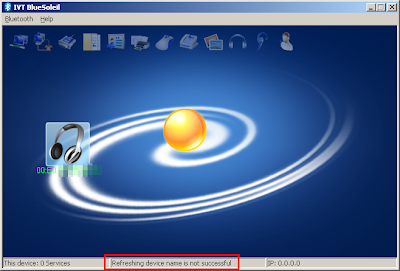
After a lot of troubleshooting, I replaced the ES-389 with my older DBT-120 as I remembered that the D-Link dongle could at least get the device name from FB-163.
The short version is that it worked, and here are the steps I took:
After a lot of procrastination, I finally got around to try out the Bluetooth function. After a lot of experimentation, I got it working with the following configuration:
OS: Windows Server 2003
BT Stack: BlueSoleil version 6.2.227.11 (Demo)
BT Dongle: D-Link DBT-120 rev B4
At first, I was using a hacked Windows XP Bluetooth stack with a D-Link DBT-120 rev B4 dongle as Windows 2003 do not come with a Bluetooth stack, but I couldn't get my PC to pair with the FB-163.
As the FB-163 uses the newer A2DP Bluetooth profile, I went out and bought a newer dongle (unbranded model ES-389), thinking that it is a hardware problem. The ES-389 was detected as a "Silicon Wave" bluetooth device by Windows, but couldn't pair with the FB-163 either.
So I thought, maybe I need a newer Bluetooth stack. Thus I installed BlueSoleil version 6.2.227.11 as I had downloaded the demo version previously.Unfortunately, when I tried to pair ES-389 with the FB-163, it couldn't even get FB-163's device name. The error message was "Refreshing device name is not successful".
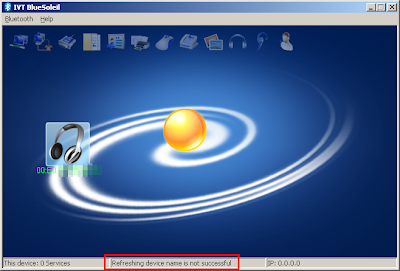
After a lot of troubleshooting, I replaced the ES-389 with my older DBT-120 as I remembered that the D-Link dongle could at least get the device name from FB-163.
The short version is that it worked, and here are the steps I took:
- In the start screen, the FB-163 is identified by a "Headset" icon with its MAC address.

- When I right-clicked the "Headset" icon and chose "Get Device Name", it worked and got the "LG_AUDIO" device name.
- I right-clicked the Headset icon and chose "Pair". The passkey dialog box appeared and I entered the default PIN "0000" (Why do everyone seem to use the same PIN?).

- The DBT-120 and FB-163 are now paired.

- Finally, I right-clicked the Headset icon and chose "Connect Bluetooth Advance Audio". The DBT-120 and FB-163 are now connected.


















